EZLynx Accounting: Adding a Direct Bill Payment Receipt
Modified on: Fri, 29 Mar, 2024 at 7:44 PM
An agency may accept and forward direct bill policy payments to the carrier on behalf of their customer. It is important to record this type of payment, a Direct Bill Payment, in EZLynx. When forwarding direct bill payments to a carrier, the agency does not retain the commission at this time. Instead the agency receives a direct bill commission statement and check from the carrier at a later date.
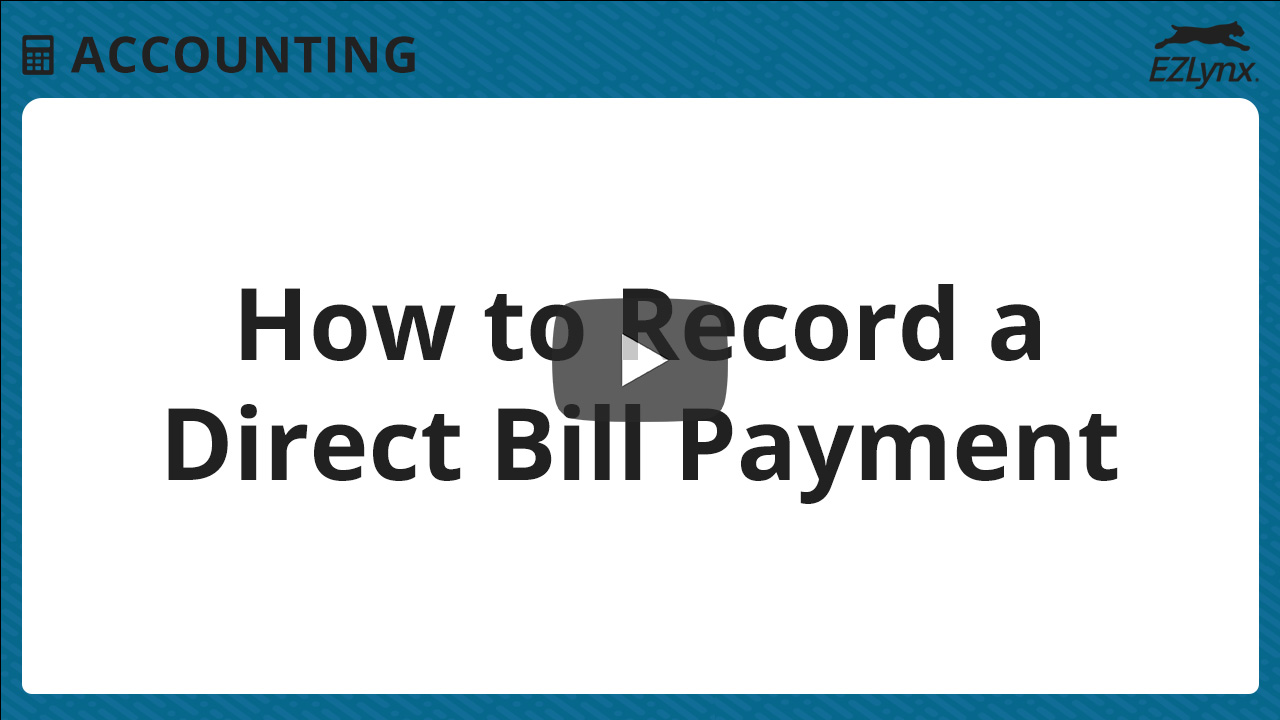
To record a Direct Bill Payment in EZLynx:
- Locate the applicant.
- Click the Invoices tab.
- Click Add Direct Bill Payment.
- Complete required fields.
- At Branch – If your agency has multiple branches designate the branch where the payment is being taken.
- Select the policy you are taking the payment for from the drop down, this will default the Payment To as the Carrier associated with that policy. If you do not have a policy in the system skip over this field and designate the payment to
- At Payment Type, select Cash, Check or Credit/EFT depending on how the customer paid.
- At Payment To, this field will default if a policy is selected. If a policy was not selected then select the Carrier who is owed the money from the customer.
- Click Sweep Account if you have already uploaded the payment to the carriers website or if the carrier is going to electronically sweep the money from your account. This will automatically record the carrier payment transaction in EZLynx Accounting and allow you to select the bank account the money was swept from.

- At Fees, enter collected fees when applicable – Click Add Fee and select the fee charged from the drop down. Enter the Amount of the Fee and click Save.

- At Branch – If your agency has multiple branches designate the branch where the payment is being taken.
- After all of the required fields are completed, double check to make sure that everything is correct, and the click Save.
You can also check out our live webinars or our previously recorded ones!
Did you find it helpful? Yes No
Send feedbackSorry we couldn't be helpful. Help us improve this article with your feedback.