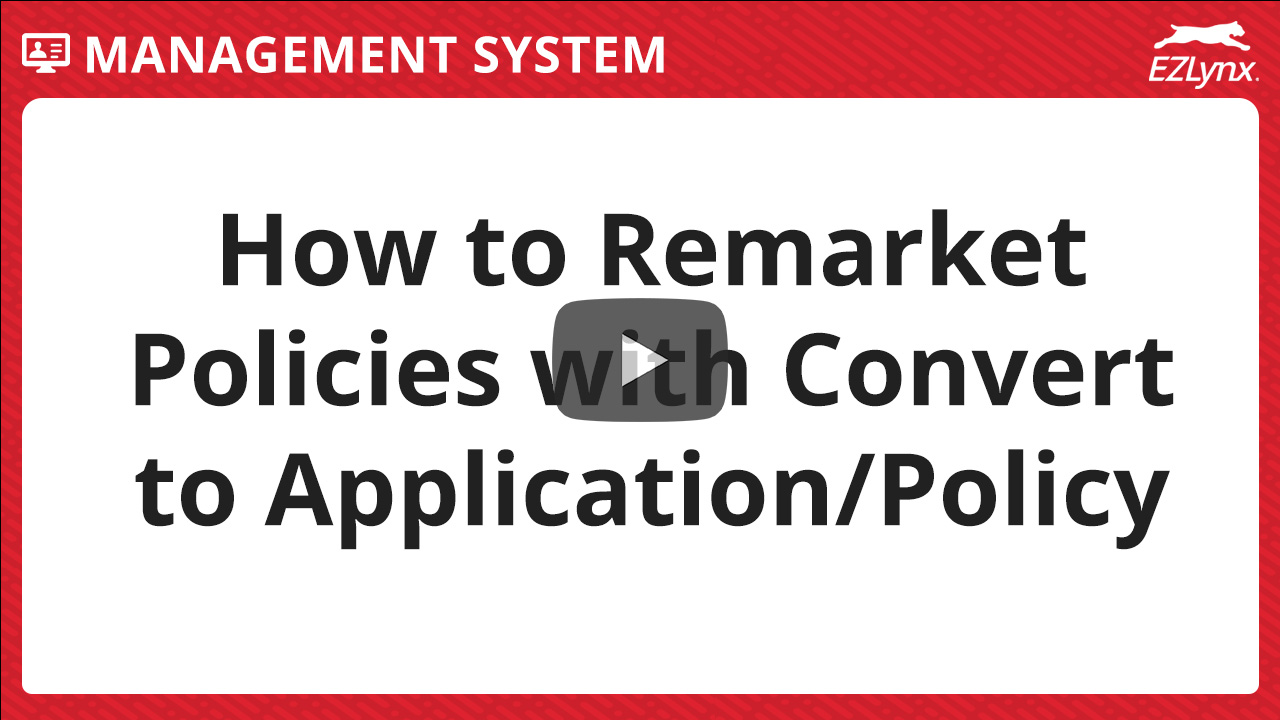Converting Applications to Policies and Policies to Applications
Modified on: Sun, 26 Oct, 2025 at 2:53 PM
Once an application is quoted and the policy is sold, quickly convert the application to a policy in EZLynx using our Convert to Policy feature. Conversely, a current policy can be used to create an Application for re-marketing purposes using our Create Application feature.
In this article, we'll cover how you can easily convert an application to a policy, or a policy to an application.
TABLE OF CONTENTS |
 | Did you know? - You can click on the images in our articles to zoom in! |
Convert to Policy
An agent will typically need to convert to a policy when a carrier does not support downloading for the sold line of business. You might also use this to create policy shells to help downloads from your carriers better match to the correct customer account. When you have a completed application, there is no need to manually enter in all policy data. This feature will save you time by transferring all existing coverages in an application into a new policy.
To convert an application to a policy:
1. Navigate to a customer's Overview page.
2. Select the Applications tab.
3. Select the More Actions icon (vertical ellipses).
4. Choose Convert to Policy. This will take you to the Add Policy page.

5. In the Add New Policy box, complete all required information. When ready, click Add & Edit Policy.

6. Navigate through each tab of the Policy Entry Screens, to review or update coverage and policy limits. Remember since we converted from an application, whatever data was on the application will pre-fill into the respective policy fields. You can edit the data at any time, so please review the data carefully to make sure it is accurate. When finished, select Save & Close.

Now that the policy is created, you can view the new policy from the Overview tab or the Policies tab on the customer's account.

Convert to Application
When you want to remarket a policy by using ACORD forms, you can easily convert a policy into an application. Most common Personal Lines and Commercial Lines of Business will convert into an application.
To convert a policy to an application:
1. Navigate to a customer's Overview page.
2. Select the Policies tab.
3. Select the More Actions icon (vertical ellipses).
4. Hover over Service.
5. Choose Create Application. What page you are directed to will depend on the line of business and what products you have access.

- If you are converting from a Commercial Lines policy and have our Submission Center product, you will be taken to the Commercial Application Submission Workflow. Check out our Commercial Lines Application Submission Workflow article for next steps.
Modernized Commercial Applications

- If you are converting from a Commercial Lines policy and do not have our Submission Center product, or you are converting from a Personal Lines policy, you will be taken to our Legacy Application Workflow. Check out our Creating Legacy Applications without Submission Center article for details.
Legacy Applications

Regardless of which workflow you are using, since we converted from a policy whatever data was on the policy will pre-fill into the respective application fields. You can edit the data at any time, so please review the data carefully to make sure it is accurate.
Once you've finalized the application, you can find the application on the Overview tab under the Applications card.

We hope this feature article was helpful in learning how to convert applications into policies for quick policy creation and how to convert policies to applications for quick remarketing. Please let us know if this article was helpful by answering the question below. Check out our related articles on the right-side of the page to learn more about EZLynx!
Did you find it helpful? Yes No
Send feedback