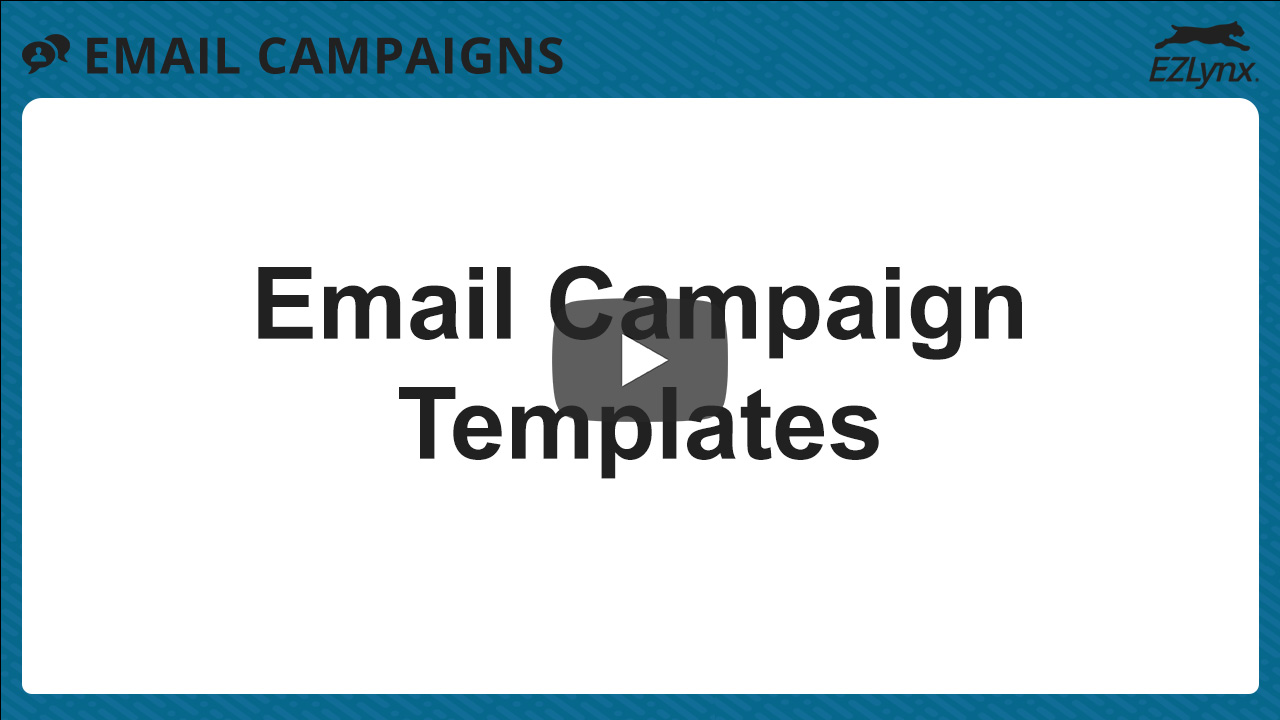How to Create Email Campaign Templates
Modified on: Sun, 26 Oct, 2025 at 5:00 PM
Email campaign templates are more than just time-savers -- they're strategic tools that help agents communicate consistently, professionally, and effectively. Whether sending email campaigns, automated communications, one-off messages, templates ensure every email is polished and purposeful.
To make things easier, in EZLynx we provide ready-to-use campaign templates designed specifically for insurance workflows. You can customize these templates to reflect your agency's brand voice and local relevance or create your own. This helps build trust and recognition among your clients.
Templates are built to save time and boost engagement -- so you can focus on what matters most: building relationships and closing business.
In this article, we cover how to create an Email Campaign Template from scratch.
| TABLE OF CONTENTS |
 | Did you know? - You can click the images in our articles to zoom in! |
Accessing Email Campaign Templates
To access Email Campaign Templates:
1. Hover over the Communication Center icon (text bubbles) on the left navigation bar.
2. Under Email Campaigns, choose Campaigns. This will take you to the Campaigns page the one-stop shop for managing all your Email Campaigns. Check out our Managing Your Email Campaigns to learn more about this page.

3. Select the Templates tab.
4. Select the Create new template button. This will take you to the Create New Template page.

Input the Basics
1. Provide a Template Name. This is what will display in the Templates drop-down when creating an email campaign.
 | 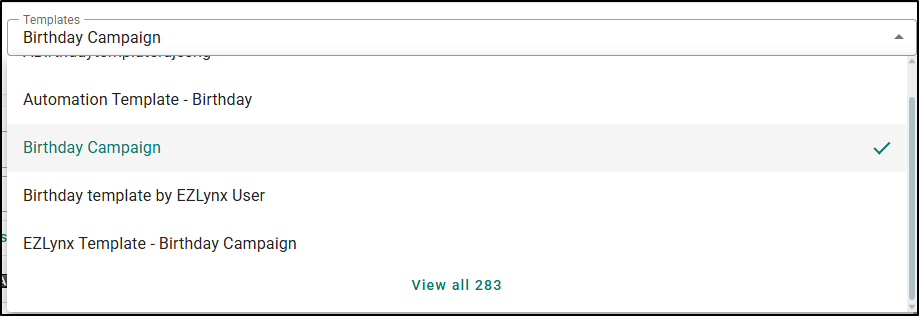 |
2. Use the check boxes to decide if you want to share this template with others at your agency or branch locations.
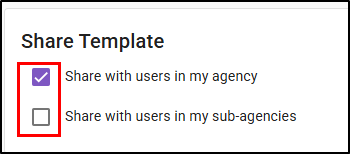
3. Use the From dropdown to choose the From Email Address.

Subject Line
Your subject line is the first impression - and often the deciding factor in whether an email gets opened. To maximize engagement, check out these three proven strategies that balance clarity, personalization, and value:
- Keep it concise: The ideal length is between 30 and 50 characters, or 4-7 words. A shorter subject line is easier to read on mobile devices, where a significant portion of emails are opened.
- Personalize it: Using the recipient's name or other personal details can significantly increase open rates. For example, instead of "An important update about your policy," try "John, an important update about your policy."
- Focus on value and benefits: Instead of a generic "Policy documents," a better subject line might be "Review your new policy benefits." Frame the subject line around what the customer gains, such as savings, security, or peace of mind.
Check out our Email Marketing Best Practices article for more tips on creating effective Email Campaigns.
4. Once you have your Subject Line, type it into the Subject field.

Once you've input the basics, if you ever need to step away to work on something else, you can select the Save template button at the bottom of the page to save your work.

Make it Personal with Smart Tags
Did you notice the weird brackets in our Subject Line example above? Those are Smart Tags which can be used in both the Subject Line and the Body of an email. These Smart Tags allow you to prefill personalized information about your customer or your agency like the customers name or customer's assigned agent.


To use a Smart Tag:
1. Select the Insert subject/body smart tag button. A panel on the left side of your screen will display the list of tags.
2. Choose the primary tag you'd like to use by clicking on an option from the list.
  |  |
3. After choosing your primary tag, it's best practice to choose a fallback tag in case the first option is not available. Select Add fallback tag and choose from the list again or manually type it in the Create Fallback Text field if you can't find a good fit from the list.
 |  |
4. Select Insert Tag.
- When working in the body of an email, tags will be added at the cursor position.
- When working in the subject line, they will appear at the end of each line.
 | 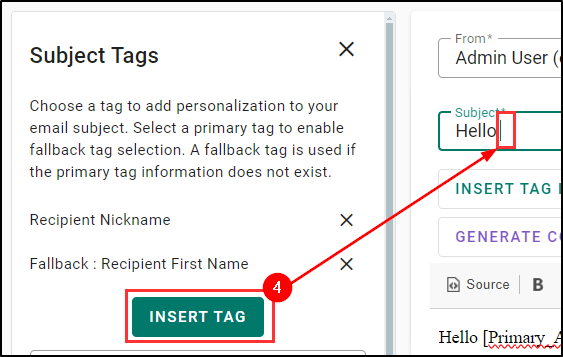 |
 | Please Note - If you are working on a multi-step or drip template, moving to a different step in the template will close the tag panel. Please be sure to insert the tag before moving to the next step. |
Design the Campaign
Creating the body of the email can be both fun and daunting. To help make things easier, you can use the free EZLynx provided pre-built content and designs using the Insert content and Insert design buttons. You can also use the Insert image and Insert link buttons to upload images from your computer or insert links like your agency's website.

Here are a few best practice tips for creating compelling email campaign content:
- Focus on the Reader, Not Yourself: Instead of talking about "our great new product," frame the message around "how this product benefits you." In the insurance space, this means focusing on benefits like:
- Financial Security and peace of mind.
- Protection for your family and assets.
- Cost Savings and exclusive discounts.
- Make it Scannable and Easy to Read: People skim on their phones and have short attention spans. Avoid long dense blocks of text.
- Use short paragraphs: Break up your copy into small, digestible chunks of 1-3 sentences.
- Use bullet points and numbered lists: These draw the eye and help readers quickly grasp key information.
- Use bolded text and headings: Highlight the most important takeaways.
Check out our Email Marketing Best Practices article for more tips on creating effective Email Campaigns.
 | Did you know? - If you have our Advanced Package, our EZLynx Virtual Agent (EVA) can help you write content for your email campaigns. Check out our EVA Email Content Assist to learn more! |
Workflow Sequence for Multi-Step/Drip Campaigns
In EZLynx, an Email Campaign can be comprised of up to a maximum of 10 steps. A step is simply an email that is sent automatically at the designated time. A campaign with multiple steps is normally called a Drip Campaign because there are several emails that go out slowly at different dates.
For example:
- First step/email could be sent the day the campaign is started.
- Second step/email is sent a few days later.
- Third step/email is sent a week later.
If you are creating a multi-step/drip template, the Workflow Sequence section allows you to add and manage multiple email steps/emails seamlessly. You can set wait times between steps and edit/delete them as needed, allowing you to design comprehensive and flexible campaigns. You can add up to 10 steps in a single email campaign.
To create a new step:
1. To add a step, select the Add Step button. This will add a secondary email to the Workflow Sequence. Each step in the campaign is titled by their Subject line so you can easily tell them apart.
 |  |
2. The Wait Time is how long the system will wait before sending out that step. You can set the wait time using the Time dropdown. When you send your email can be just as important as what's inside it. Strategic timing helps maximize open rates and engagement. Here are some guidelines to consider:
- Best Days: Mid-week, specifically Tuesday, Wednesday, and Thursday are generally considered the sweet spot.
- Best Times: The most common high-engagement windows are:
- Mid-morning (9 AM - 11 AM)
- Lunchtime (12 PM - 1 PM)
- Late Afternoon (2 PM - 3 PM)
Check out our Email Marketing Best Practices article for more tips on creating effective Email Campaigns.

3. To navigate between the steps, select Edit on the step you'd like to work on. The system will save content automatically when navigating between steps, and has validation alerts for required fields such as Template Name, Subject Line, and Body Content before moving away from an added step.

4. If for some reason you need to delete an email step, select the Delete icon (trashcan).
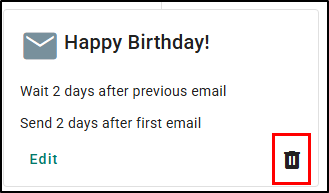
Campaign Types
Once you've created your template, you have to choose the Campaign Type. Simply select the toggle next to the Campaign Type that is appropriate. If you are unsure, check out the link in the Marketing type definition to visit the Federal Trade Commission website to read about compliance guidelines.

Send Test Email
If you want to test out how your email looks from the customer's view, you can select the Send test email button at the bottom of the page. This will allow you to send a test email to yourself. If you are testing a drip campaign, you can decide whether to test the entire campaign or a single step.

Single Step Test  | Multi-Step Test  |
Save Template
Once you have created the perfect template for your needs, you can select the Save template button at the bottom to save all your work. This will take you back to the Campaigns page where you will see your new template added to the list.
To learn more about how to manage templates after creation, check out the "Templates" section of our Managing Your Email Campaigns article.
 |  |
We hope this workflow article was helpful in learning how to create Email Campaign Templates Please let us know if this article was helpful by answering the question below. Check out our related articles on the right-side of the page to learn more about EZLynx!
Did you find it helpful? Yes No
Send feedback